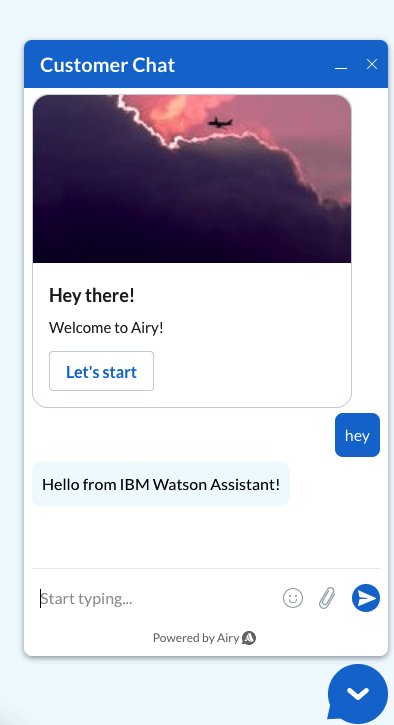IBM Watson Assistant
The IBM Watson™ Assistant service combines machine learning, natural language understanding, and an integrated dialog editor to create conversation flows between your apps and your users.
- From the IBM Watson Assistant documentation
Integrating IBM Watson Assistant with your Airy Core instance enables you to leverage its conversational AI capabilities on all your instance's channels. When IBM Watson Assistant is integrated with an Airy Core instance, Airy Core will forward the messages to the IBM Watson Assistant installation, which will respond to the Airy Core API according to its conversation flow.
Airy Core includes an internal IBM Watson Assistant connector that you can install on your Airy Core instance: this page will guide through the installation and configuration process.
- Finding your credentials on your IBM Cloud dashboard
- How to connect your IBM Watson Assistant's installation to your Airy Core instance through Airy Core's IBM Watson Assistant connector
- A running Airy Core installation (refer to the Get Started section)
- An IBM Cloud account with a running IBM Watson Assistant product
Step 1: Find your credentials on your IBM Cloud dashbaord
Once that you have an IBM Cloud account with a running IBM Watson Assistant (see prerequisites), you need to find your assistant's credentials. Connecting the IBM Watson Assistant to Airy Core requires 3 configuration values: your IBM Watson Assistant instance's URL, apiKey and Assistant ID.
- Find your IBM Watson Assistant instance's
URLandapiKeyon the IBM Watson Assistant service page. To access this service page: selectressource listfrom your dashboard, select theAI / Machine Learningcategory, and then select your assistant. Note down these credentials.
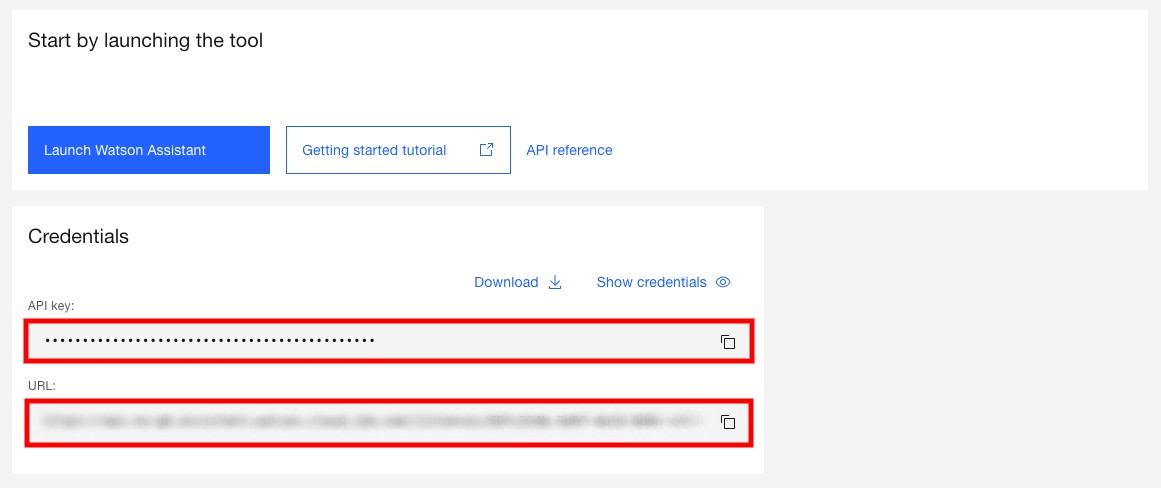
- Next, on your IBM Watson Assistant service page, click on the button
Launch Assistant: this opens the assistant page. On your assistant page, click on thesettingsbutton on the left sidebar, at the bottom. This opens the settings page, and under the sectionEnvironmentsyou can choose between the draft and liveEnvironment ID/Assistant ID.
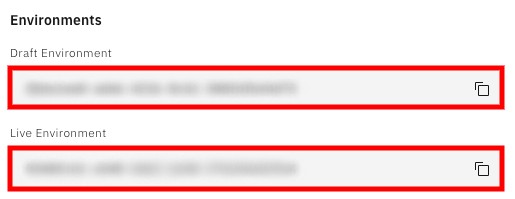
Congratulations! You are now ready to connect IBM Watson Assistant to your Airy Core instance 🎉
Connecting this component to your Airy Core instance can be done in 2 ways:
- through API request (using API platforms such as Postman)
- or through the Airy Control Center UI
We cover both options in this section: keep reading for connection via API request, scroll down to the next section for connecting it via the Airy Control Center UI.
Step 2 (option 1): Installation and configuration via API request
First, you need to install the component on your instance: send an API request to the Components Install endpoint to install the IBM Watson Assistant on your Airy instance.
The request body should be:
{
"name": "ibm-watson-assistant-connector"
}
Once the installation is successful (indicated by a 200 response status code), you can configure the component using the Components Update endpoint.
Use the URL, apiKey, and Assistant ID you noted in the previous step to compose the request body:
{
"components": [
{
"name": "ibm-watson-assistant-connector",
"enabled": true,
"data": {
"ibmWatsonAssistantURL": "yourURL",
"ibmWatsonAssistantApiKey": "yourApiKey",
"ibmWatsonAssistantAssistantId": "yourAssistantId"
}
}
]
}
The request is considered successful if the component's name (in this case:ibm-watson-assistant-connector) is returned in the response.
{
"components": {
"ibm-watson-assistant-connector": true
}
}
The IBM Watson Assistant is now installed and configured on your Airy Core instance.
Step 2 (option 2): Installation and configuration via the Airy Control Center UI
On the Airy Control Center UI, navigate to the Catalog and select IBM Watson Assistant. Click on the Install button.
Once the installation is completed, navigate to the Control Center's Connectors page and select IBM Watson Assistant: this will open the connector's configuration page.
Paste the URL, apiKey, and Assistant ID you noted in the previous step in the respective fields and save this configuration.
The IBM Watson Assistant is now installed and configured on your Airy Core instance.
Step 3: IBM Watson Assistant's connection with Airy
To test the connection, write a message to one of your channels: Airy Core will forward it to your IBM Watson Assistant installation, which will respond to the Airy Core API according to its conversation flow.
The screenshot below displays an Airy Live Chat Plugin from an instance connected to the IBM Watson Assistant through Airy Core's IBM Watson Assistant connector. It shows an example where a message sent to Airy Core is responded to by an IBM Watson Assistant installation where the assistant was programmed to respond "Hello from IBM Watson Assistant".