Catalog
The Catalog page of the Control Center lists both the connectors that have been installed and those that are not installed.
In the Catalog 'Not Installed' list, you can choose which connector you want to add and configure it easily (see Configuration below).
A connector is listed in the Connectors page once it has been successfully connected.
Example
The screenshots below come from a sample Airy Core app's Control Center UI.
The Catalog shows that the app is already connected to the Airy Live Chat, Facebook Messenger, WhatsApp, Google Business Messages, and Instagram connectors. The SMS connector hasn't been installed yet and is available to connect.
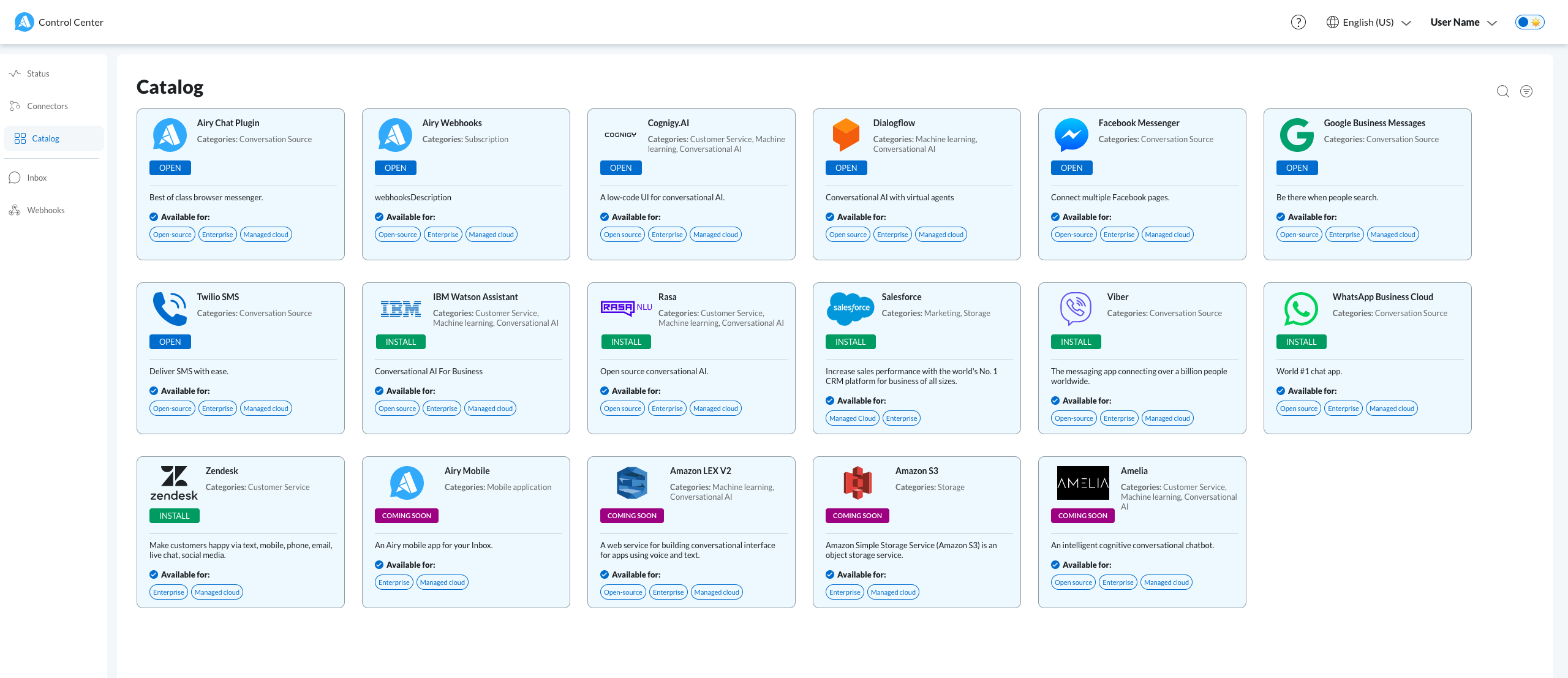
Configuration
- Airy Live Chat
- Step 1: Sign up and log in
- Step 2: Set up first source
- Step 3: Send messages via the Chat Plugin
- Step 4: Use the HTTP API to list conversations
- Step 5: Consume directly from Apache Kafka
- Facebook
- Step 1: Find the App ID and Secret
- Step 2: Configure the webhook integration
- Step 3: Obtain the page token
- Step 4: Connect Facebook page to your instance
- Instagram
- Step 1: Find the App ID and Secret
- Step 2: Configure the webhook integration
- Step 3: Enable the Instagram Graph API
- Step 4: Obtain the Page token
- Step 5: Get the Instagram account ID
- Step 6: Connect an Instagram channel via API request
- Step 7: Send a message to Instagram
- Twilio SMS & Twilio Whatsapp
- Step 1: Configure the webhook integration
- Step 2: Connect a Twilio provider to your instance
- Step 3: Send and receive messages with the Inbox UI
- Google
- Step 1: Registration
- Step 2: Editing of the yaml file in Airy Core
- Step 3: Verification by Google