Analytics Demo
After finishing this guide you will have your own Airy Core instance running on AWS. It will be preloaded with some example conversations and a Metabase dashboard, giving you an overview of the demo data. To drill down even further, a Jupyter Notebook is deployed for you to run your first conversational analytics.
Demo Dashboard
The following Metabase Demo Dashboard shows you some basic KPIs you can get from the data that the Airy Platform stores for you of your conversational traffic.
Credentials:
analytics-demo@airy.co
vcGNvboSnhE5Vb
Requirements
- Terraform v1.0.0+
- Airy CLI v0.31.0+
- AWS IAM Role with permissions to create a VPC and an EC2 instance
- SSH key in
~/.ssh/id_rsa.pub - Kubectl (optional)
Setup
The included Terraform code will launch a small EC2 instance running a minikube cluster that hosts the full Airy Core platform as well as a JupyterHub deployment.
Customize your infrastructure
First, clone the Airy repository, switch to the main branch and go to the directory of the analytics demo.
git clone https://github.com/airyhq/airy.git
git checkout main
cd infrastructure/terraform/demos/analytics
Now you need to provide Terraform with the AWS credentials for our IAM Role. If
you don't know how to create one, follow these
instructions.
They have to be put into a terraform.tfvars file that looks like:
aws_access_key = "<YOUR_AWS_ACCESS_KEY>"
aws_secret_key = "<YOUR_AWS_SECRET_KEY>"
In the terraform.tfvars file, you can change the following variables
according to your preferences, or keep the defaults that we have set.
- aws_region
- aws_zones
- vpc_name
- tags
- core_version
- host
- hosted_zone
Especially the last two should be set if you wish to use the user interface.
Customize your Airy Core instance
We have provided you with a configuration file for the Airy Core instance in
infrastructure/terraform/demos/analytics/files/values.yaml with sensible
default values. But, you can change it according to our
documentation.
Apply Terraform
To setup the Terraform modules, you first have to run:
terraform init
When you are happy with your configuration, run:
terraform apply
Have a look at the plan that is printed out. Then type yes and hit enter. It
will take some time for AWS to provision the infrastructure.
Airy Core UI
To access the user interface you have to allow inbound connections to your EC2 instance from the AWS console. When you have opened the EC2 console, click on the security group of the analytics demo instance as highlighted below.
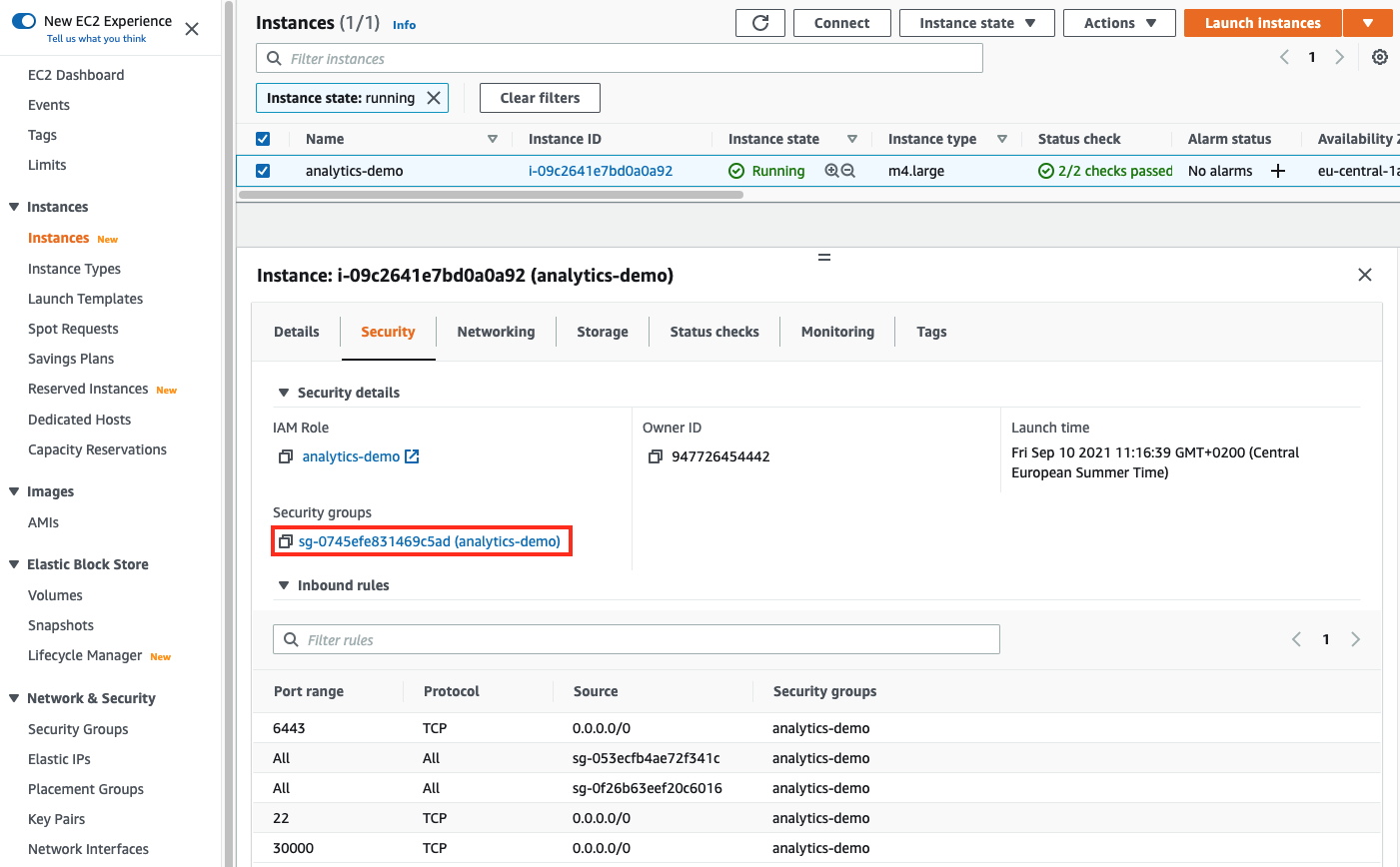
On the following page click on Edit inbound rules and then Add rule. Enter
30000 as the port range. You can either allow just your IP, or you can enter
this CIDR block 0.0.0.0/0 to allow all IP addresses.
Enter the following updated with your details into your browser.
http://<your-host>.<your-hosted-zone>:30000
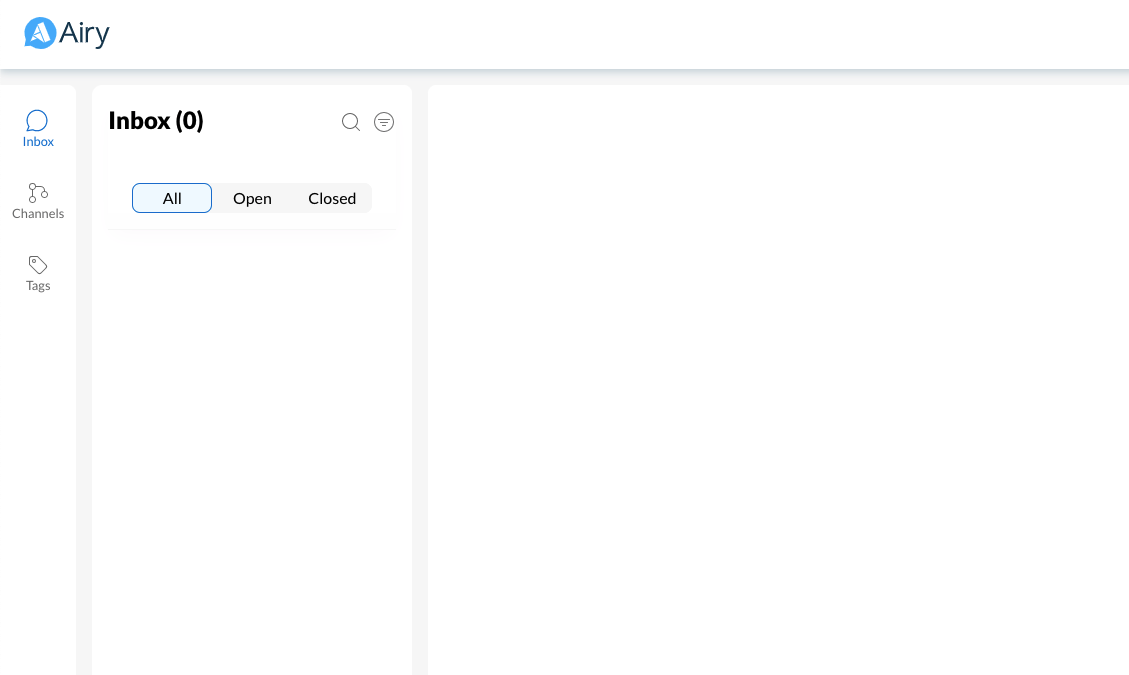
Jupyter Notebook
The JupyterHub deployment comes with an elastic load balancer for which you can get the URL by running the following, and copying the EXTERNAL-IP in the address bar of your browser:
kubectl get svc proxy-public
A login window should appear. Enter your name and simply click login.
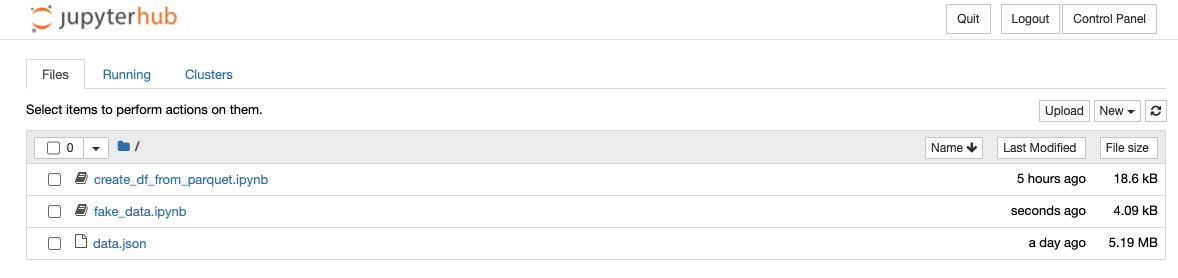
Creating a Pandas dataframe from the data stored on S3
Open the create_df_from_parquet.ipynb and run the entire notebook. You now
have a df object containing all the messages in the Airy
application_communication_messages format.
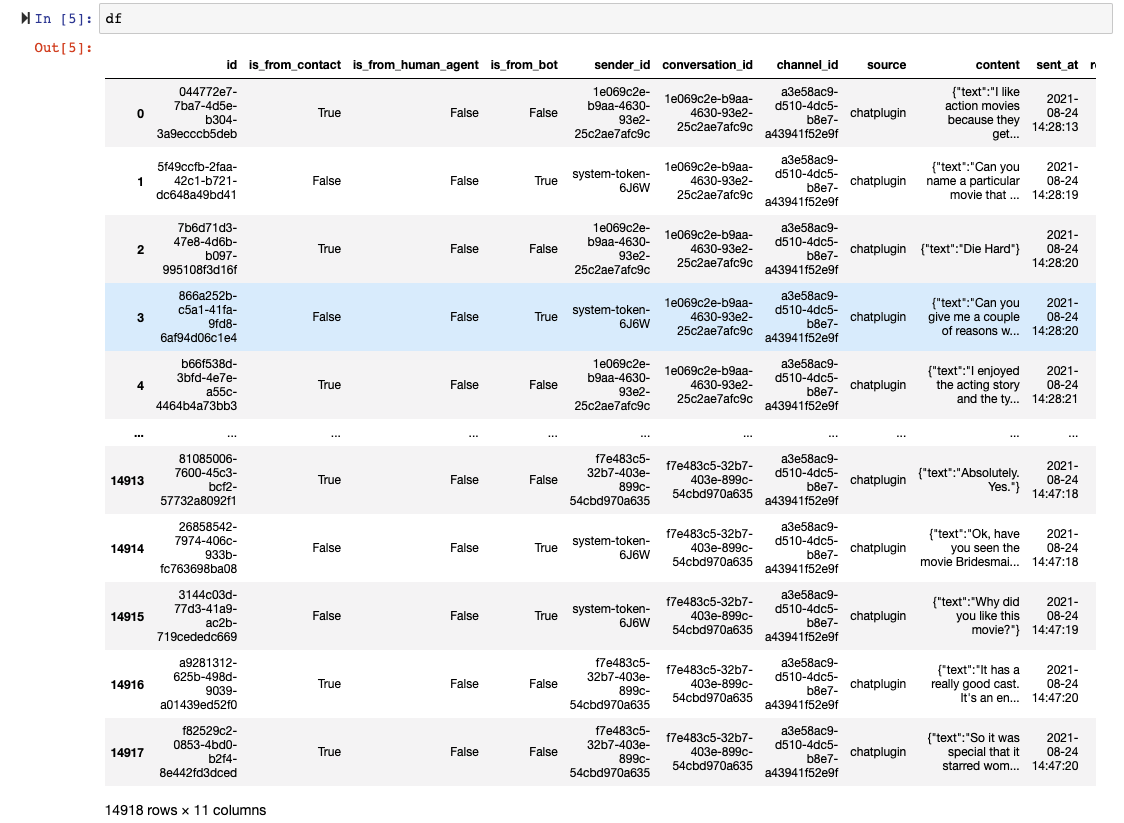
Loading the demo data
Open the demo_data.ipynb notebook and make sure the system_token and host
are the same values you put into your airy.yaml.
When running the notebook you should start getting data flowing in about movie preference conversations.
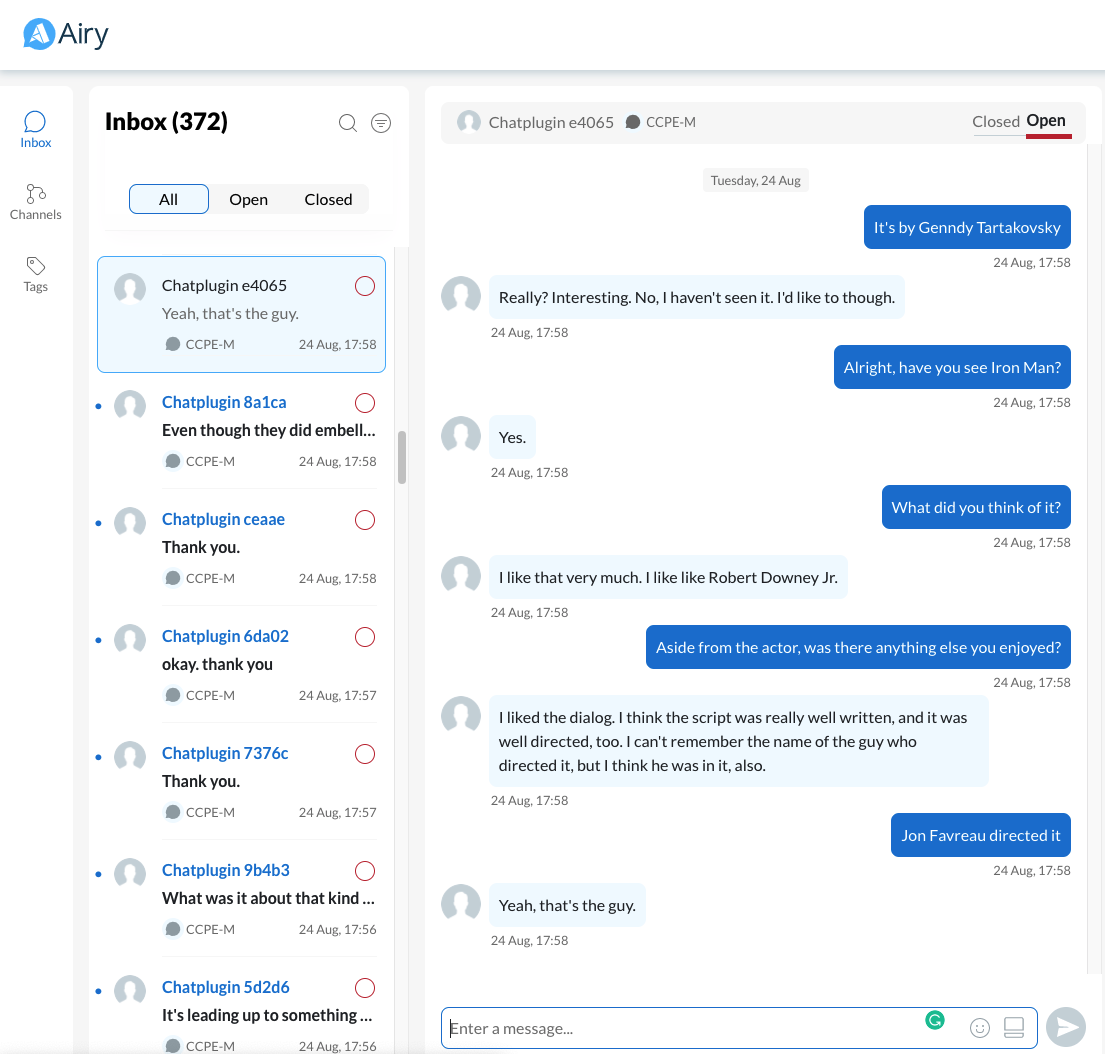
Cleanup
To get rid of everything that we have previously created, all you have to do is:
terraform destroy